There are two ways to backup your WhatsApp messages. You can backup all the chat conversations on your SD card and restore them after reinstalling the app or you may email the chat threads to yourself as text files along with all the media files as attachments.
In this How to, I will explain how I set up SMS Backup+ to save all my Sms, Calls, and Whatsapp messages and media to Gmail. It should help you use the app for the first few times until you are familiar with its different configurations.
Step 1: Set up SMS Backup+
For SMS Backup+ to work, you need to enable IMAP access in your Gmail inbox. To do that, go to gmail.com in your computer’s browser, First go to settings by clicking gear icon. than click settings. Than navigate to the Forwording and Pop/Imap tab and enable imap And don’t Forget to save settings.
Step 2: Set and Enable Auto Backup
In the main SMS Backup+ window, Configure an gmail account and you need to tick the Auto Backup option. The Auto Backup Settings page lets you pick the frequency of the backups — from every half hour to once daily.
Step 3: Advanced Settings For setting up call log, sms, whatsapp messages.
Advanced Settings, you will find more customization options. Here, you can specify the name of each backup’s folder. activate Whatsapp message backup, and choose which kind of sms and calls to backup,
In order for this to work for whatsapp you need to make sure to have "Backup conversations" enabled in WhatsApp (Settings –> Chat Settings –> Backup Conversation)
Step 3: Not done yet Now start Backup all your communication to gmail.
You can go back to the app’s main screen and launch the first backup. It might take some time, depending on how many messages you have on your device,
The Restore option does the inverse procedure, grabbing your backed up communication from Gmail and getting it back onto your phone — it [ Restore ] doesn’t work with Whatsapp messages though! [ as we said How to backup ].
You can then go to your Gmail inbox and check the side column for the different labels. Essentially, with SMS Backup+, you’re not only archiving your communication, you’re also keeping it in a place where you search it, filter it and organize it, which is miles ahead of what your phone’s SMS, Dialer and Whatsapp apps allow you to do.
Tagged as : Android How to


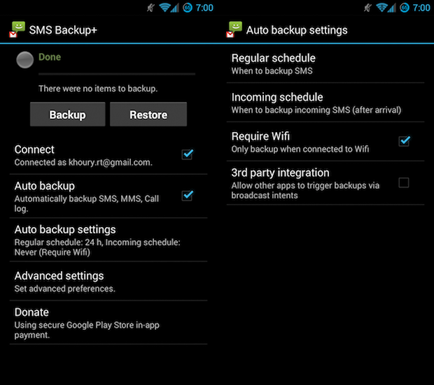

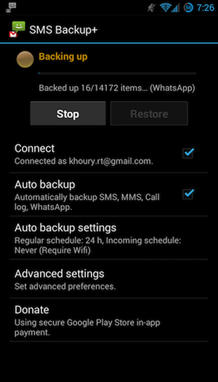











0 comments: